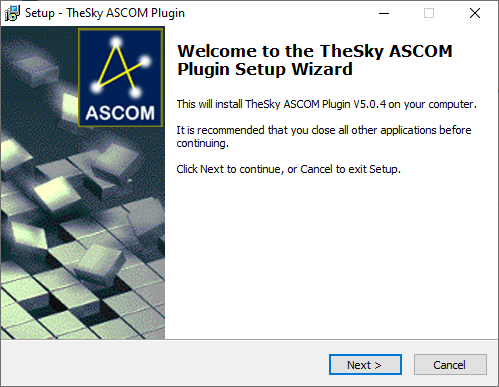Using the driver with TheSky6 by Software Bisque
First, to enable TheSky 6's external control features:
1. Start TheSky 6 Professional.
2. In TheSky's Telescope menu, select Server Settings...
3. In the Server Settings window, Remote client capabilities section, turn on all of the options ("allow" checkboxes).
4. Also turn on Remote clients use Orchestrate's "ImageThenSlewTo" command.
5. Click OK to close the Server Settings window.
6. Now try connecting from your ASCOM astronomy program again. It should work.
7. In order to use ASCOM drivers for telescope control from within TheSky 6 you will need to install the ASCOM "TeleAPI" plug-in from here: Download TheSky TeleAPI plugin.
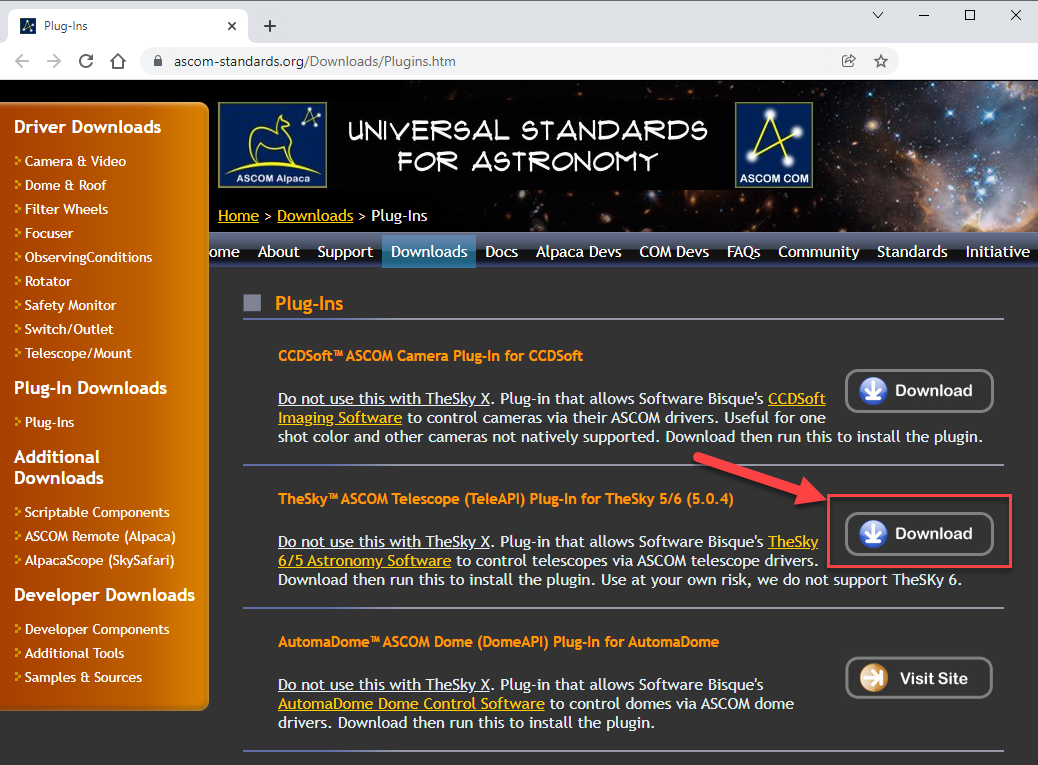
8.Install TeleAPI(5.0.4)Setup.exe:
After installing TeleAPI:
1. Start TheSky 6
2. In the Telescope menu, select Setup... TheSky's Telescope Setup window will appear.
3. Set the Telescope or control system name to Telescope API.
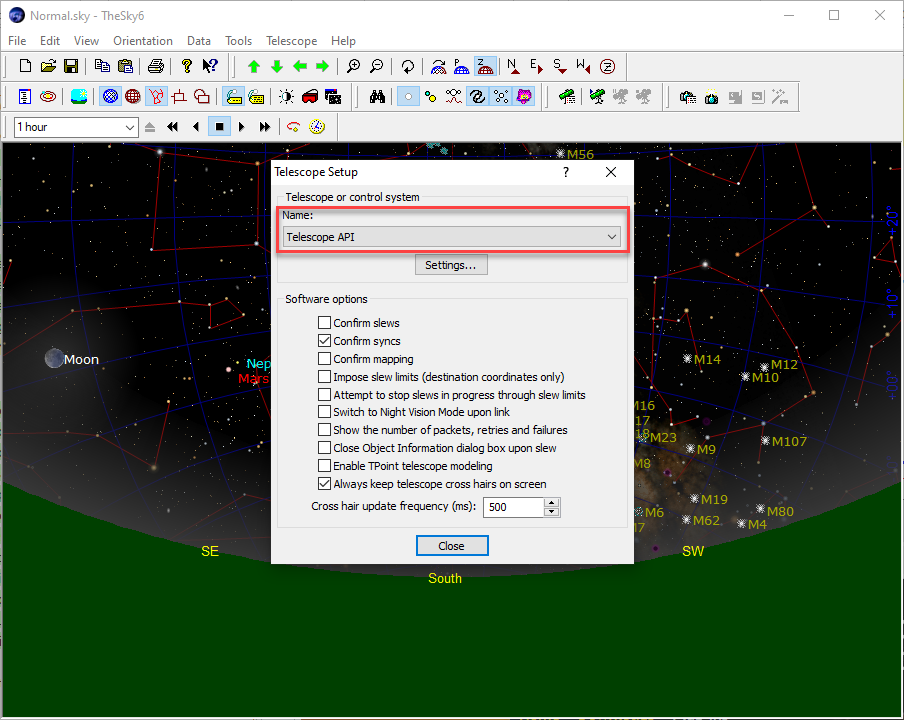
4. Click Settings... to display the ASCOM Telescope Chooser
5. Select AstroPhysics GTO V2 Mount telescope type in the Chooser.
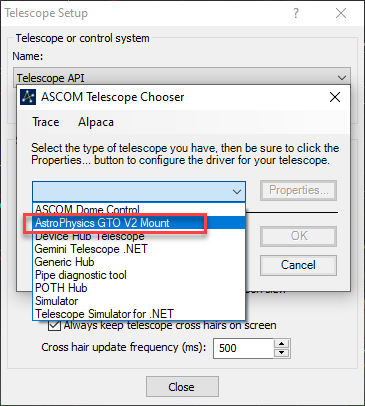
6. Now click Properties... in the Chooser. Verify the driver settings look okay, changing the settings as needed. Click OK in the driver setup dialog to close.
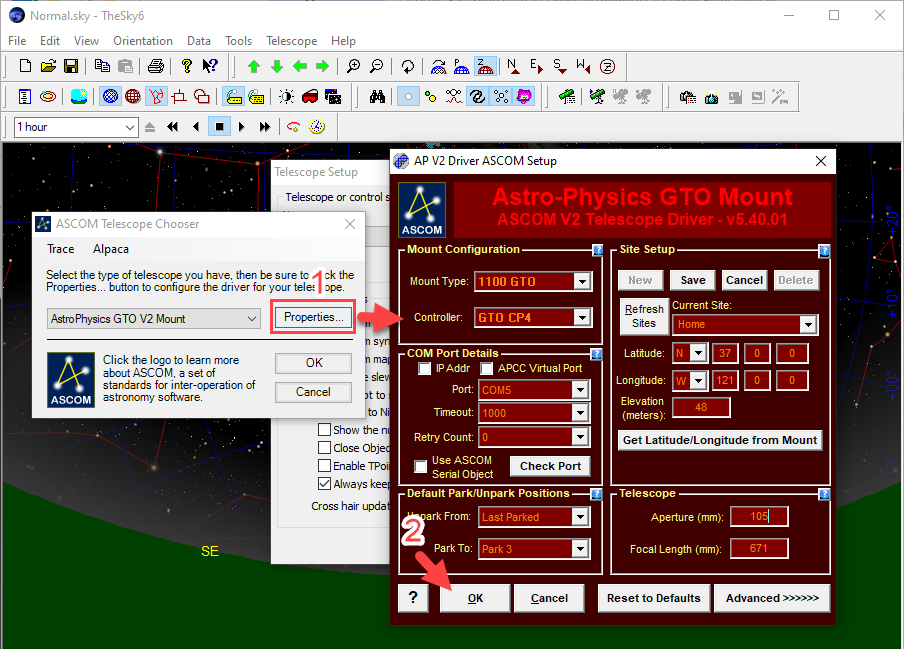
7. Click OK in the Chooser.
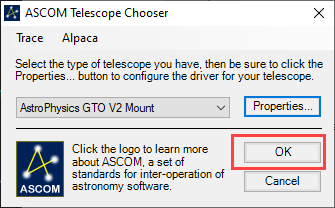
8. Click Close in Telescope Setup.
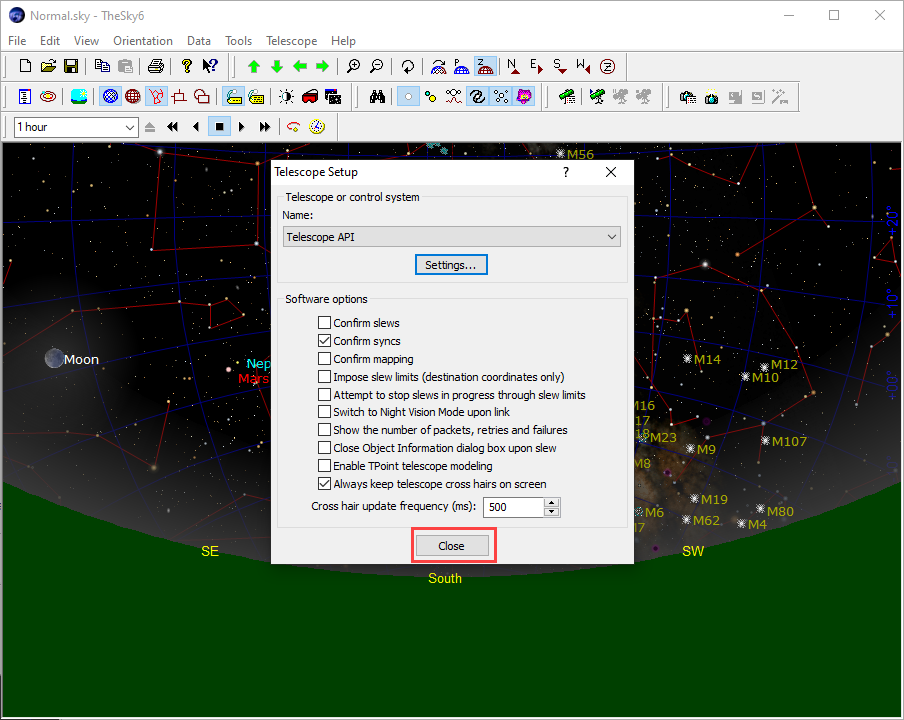
9. Now, in TheSky's Telescope menu, select Link/Establish. You should see the crosshairs indicating your telescope's current position, and you now have telescope control in TheSky.
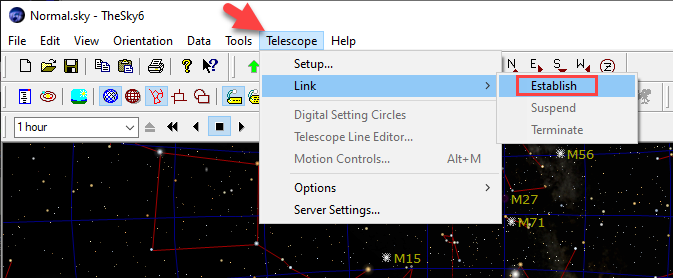
You need to do steps 2-9 only one time.