The Tracking Rate group box contains controls to set the tracking rate of the mount. When one of the five rate buttons are pressed a yellow bar is displayed over the button. this signifies the active rate. The selected tracking rate is also shown in the text of the group box.
Tracking Rate
|
The text on the top of the tracking rate box shows the current rate.
Not Tracking - the mount is not tracking
Sidereal - tracking at sidereal rate
King - tracking at King rate
Lunar - tracking at lunar rate
Solar - tracking at solar rate
Custom - dual axis tracking at the custom RA and Dec rates
Corr Sidereal - APCC Pro corrected sidereal rate
Corr King - APCC Pro corrected King rate (not recommended, will double correct for refraction unless refraction correction is turned off in APCC Pro.)
|

|
Click to stop the mount's tracking.
Note: While the mount's tracking is off certain ASCOM functions are required to not operate (such as slewing). Please note that this is NOT a problem with the Astro-Physics GTO system or this driver!
|

|
Clicking this button sets Sidereal tracking rate. If your mount has a GTOCP5 or GTOCP4 controller with P02-xx or later firmware, the Enable King Rate check box will be available. If enabled, the mount will track at the King rate.
|

|
Clicking this button sets Lunar tracking rate. The lunar tracking rate is an average lunar rate in RA only. More precise lunar tracking including declination movement can be accomplished with the custom rates described below.
Note: this option is not available when the driver is connected to APCC Pro and tracking rate modeling is enabled.
|

|
Clicking this button selects Solar tracking rate.
Note: this option is not available when the driver is connected to APCC Pro and tracking rate modeling is enabled.
|

|
Clicking this button selects custom RA/Dec tracking rates.
|
Cust RA1,2
|
The right ascension tracking rate offset from sidereal (seconds per sidereal second, default = 0.0)
To use a custom tracking rate enter a value in the text box and click the "Comet" Icon. A client application can use the ASCOM property RightAscensionRate to set or read this value. When a client sets the rate the driver automatically switches to custom tracking rate mode.
|
Cust Dec1,3
|
The declination tracking rate (arc-seconds per second, default = 0.0).
To use a custom tracking rate enter a value in the text box and click the "Comet" Icon. A client application can use the ASCOM property DeclinationRate to set or read this value. When a client sets the rate the driver automatically switches to custom tracking rate mode.
|
Enable King Rate
|
This option is enabled if the mount has a GTOCP4 or GTOCP5 controller with P02-xx or later firmware.
When enabled and sidereal rate is selected the mount will track at the King Rate and show Tracking Rate: King or Tracking Rate: Corr King.
|
NOTES:
1. To use a custom tracking rate you need to have a GTOCP3, GTOCP4, or GTOCP5 controller.
2. A Positive RA rate value means the mount will move clockwise faster than sidereal rate in the Northern Hemisphere, but slower than sidereal in the Southern Hemisphere.
3. A Positive Dec rate value means the dec axis is moving clockwise. When the mount flips the driver automatically applies an inverse factor. However, at regions near the pole where the telescope passes through the pole the direction may be opposite of what is expected.
|
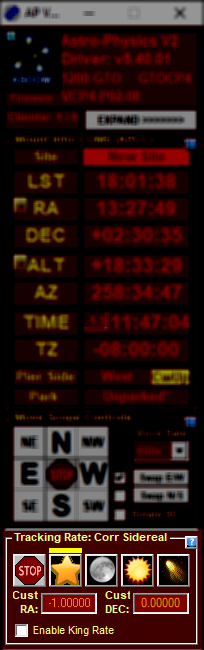
|
