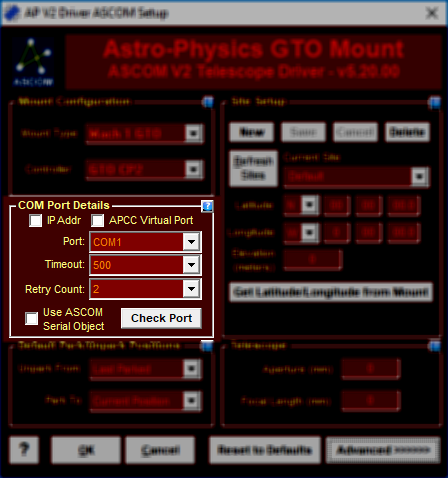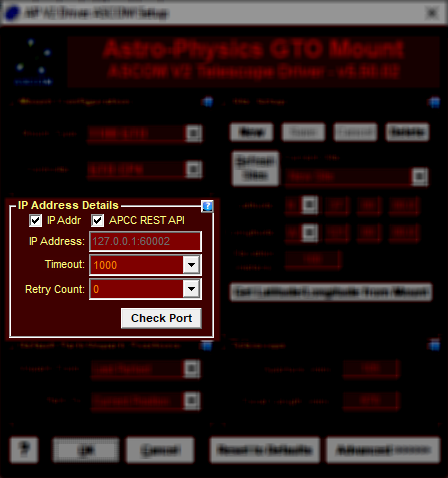Connection Details
IMPORTANT: The two RS-232 serial ports on the GTOCP3 control box are NOT identical. There are two universal asynchronous receiver/transmitters, or UART devices that control serial communication in the GTOCP3.
• Top RS-232 and Keypad serial ports: The primary UART is built into the EPROM chip that is the microcontroller “brains” of your mount. It is in fact a dual UART and it serves both the top RS232 port and the Keypad receptacle. This is why all keypad firmware updates must be done through the top port of the GTOCP3.
• Lower RS-232 serial port: The second UART is found on a field programmable gate array (FPGA chip) in the control box. While this UART is suitable for many applications, it does have certain limitation vis-à-vis the primary UART. Of particular concern to users of high demand (or high traffic) software, including the ASCOM V2 driver, is the lower over-sampling ratio in the second UART. This makes the lower RS232 port more susceptible to framing errors due to noise, differences in the number of start bits, baud rate mis-matches, etc.
The issue with the lower RS-232 port is not really a problem with either the port’s UART or the ASCOM V2 Driver, both of which work as they should. It is instead related to the PC hardware, and possibly how the operating system or system services are configuring it. The port selection is, however, the only aspect of this that we as end users have any control over.
IP Addr: This box should be "checked" to connect to a GTOCP4/5 equipped mount via Ethernet or WiFi. The "Port" field will change to "IP Address". After entering the IP Address (or symbolic name) you can check the connection by clicking the "Check Port" button. APCC REST API: This option is only visible when IP Addr is "checked". When "checked" this enables the ASCOM driver to use APCC's REST API instead of the Eltima Virtual Serial Ports. You must have APCC Pro or Standard 1.9.4.x or later installed to use this feature. APCC will auto-configure the REST API port, which may be changed in APCC's Advanced Settings. APCC Virtual Port: This box should be "checked" if you are connecting the ASCOM driver through one of APCC's virtual ports. Robust handshaking between the driver and APCC occurs when this check box is checked.
Port: The COM port on which the driver will attempt to communicate with the mount. Please note that this refers to the computer COM port as defined by the Windows Device Manager. It does not refer to either of the ports on the GTOCPx Control Box. Timeout: the number of milliseconds to wait before retrying a command. Usually the mount will respond in less than 100 milliseconds so we recommend you start with 100 or 200 msecs. If you experience timeouts try increasing the timeout. A higher timeout value will decrease the responsiveness of the driver if there are communications problems. When the COM port is one of APCC's virtual ports command/response exchanges between the driver and APCC can require a higher timeout (200-500 msecs). APCC optionally can set the timeout in the appropriate range but if you experience timeouts then check that this setting is set appropriately. Retry count: the number of retries before a command is considered failed. We recommend that you start with a value of 2. Multiple retries will decrease the responsiveness of the driver if there are communications problems. Use ASCOM Serial Object: If this option is checked (the default) then the ASCOM library serial port interface is used. If for any reason you experience communications problems you can uncheck this option. In that case a custom C++ serial port interface is used. Check Port: press this button to detect if the mount is connected on the COM port. Please note: The mount must be powered up for the driver to receive a response. The mount does not need to be initialized yet. If the query to the mount is successful the mount's firmware version will be displayed. |
|