Emergency Stop Window
This window will be activated during slews if the Show Emergency Stop Window box is checked on the Setup Tab.

The Emergency Stop Window gives you a quick way to stop a slew in an emergency and lock out further slews. It is actually a big button that stops any GoTo or Park slews in progress and prevents any further GoTo or Park slews until the mount is unlocked. It does NOT prevent button moves, nor does it stop tracking. It differs from the normal "Slewing" stop button in that it cannot be overridden by client software, which may simply resend the slew command if it detects that a slew has been interrupted.
It was originally designed for our "extreme" beta testing, especially those tests that featured the mount going well beyond the meridian. We liked the feature well enough to leave it in as an added safety option It is of primary value when setting up the meridian limits and running the APPM point mapping with points beyond the meridian (CW - up points) included. Once you get to normal everyday (everynight) usage, you may wish to disable the feature.
The Emergency Stop Window initially flashes up large and obvious so that you won't miss it. A normal procedure, if you will be keeping it active, is then to grab a corner and shrink it to a more manageable size and drag it off into a corner of the desktop where it is out of the way, and yet immediately accessible if something goes awry. As long as you don't actually close the window, it will remain small and in the corner until that evening's session is done.
Show Emergency Stop Window: Check or uncheck as you wish.
Close it when done slewing: Check if you would like the window to close once you have reached your target.
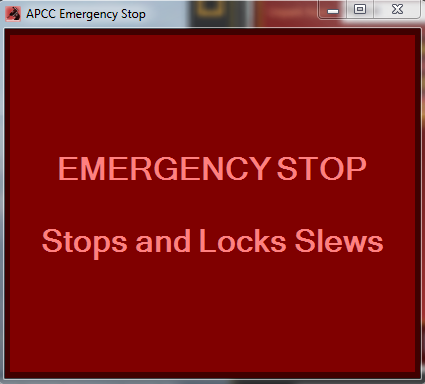
You will notice that when you mouse over the window, the color will change from red to yellow. If you click the window to stop a slew, the text inside will change, and the button will flash between red and pink.
Tracking is not stopped immediately so that any client applications connected through the ASCOM driver won't start to throw exceptions or quit. This might happen if tracking has been set to an unexpected state (turned off). However, as a safety feature, tracking will stop after about two minutes if you take no action. A countdown timer at the bottom (see picture below) will indicate how long before tracking will be stopped.
If you need to stop tracking immediately you can conveniently click the countdown text and it will toggle tracking. If you restart tracking you will have another two minutes before tracking will automatically stop. We feel this is the best compromise of safety and ASCOM client application compatibility.
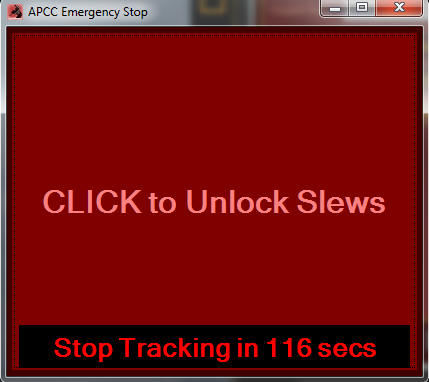
Once you click the main part of the window to unlock the slews again, you will need to restart the slew unless the client software that originally sent the command is very persistent!
